Call Logging
Note: This page is not applicable to Service Cloud Voice.
The Call Logging page in the Admin app allows you to enable and configure the call logging feature in InGenius. Call logging allows the user to add notes with customizable templates to record call information. All information related to the call (duration, related records, etc.) is also logged when call logging is enabled.
If call logging is enabled, users can log information from each of their phone calls. If call logging is disabled, users are unable to log call information with InGenius.
To toggle call logging:
- Select the Enable Call Logging checkbox at the top of the page. When the box is checked, this ensures calls are logged in InGenius and reveals call logging options on the rest of the Call Log Settings page:
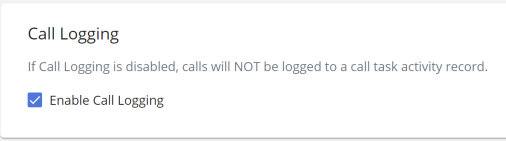
By default, users must manually select the Done button after a call to submit the call log. The automatic call logging feature removes the Done button and submits the call log automatically.
To enable automatic call logging:
- Activate the checkbox in the Automatic Call Logging pane.

Additional call logging scenarios can be configured to change call logging behavior.
Below is a description of each additional logging scenario available for configuration:
Log internal calls: By default, internal calls are not logged. Activate this checkbox to ensure both internal and external calls are logged.
Log attempted outbound calls: A call placed to an external number that is not answered is not logged by default. This is referred to as an attempted outbound call. Activate this checkbox to ensure unanswered outbound external calls are logged.
Only log calls to valid numbers: If the Log attempted outbound calls checkbox is activated, a call placed to an invalid number (such as a non-existent phone number) is logged by default. Activate the Only log calls to valid numbers checkbox to ensure only calls placed to valid numbers are logged.
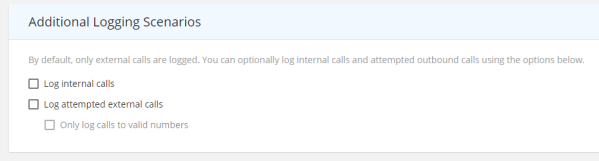
By default, users do not have the option to discard call logs.
Activate the first checkbox under Call Log Discard Options to allow users to discard call logs:
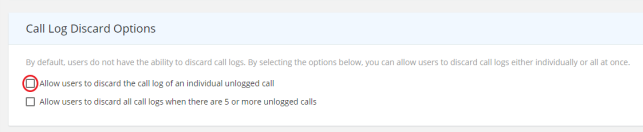
A Don't Log button then appears below each call log (next to the Edit and Done buttons). Users can select the Don't Log button, then select Confirm to discard the individual call log. This is shown in the image below:
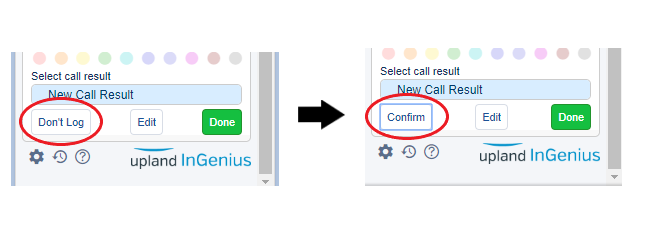
Activate the second checkbox to allow users to discard all call logs when there are five or more unlogged calls.
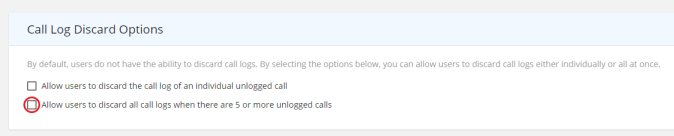
Users then receive a prompt to Clear All unlogged calls when there are five or more unlogged calls. This is shown in the image below:
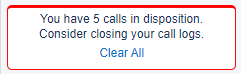
When call log continuation is enabled, using Click-to-Dial in your CRM from an activity pops the existing call log associated with the phone number, as long as the entry is set to "In Progress"/"Open" status.
When call log continuation is disabled, using Click-to-Dial in the CRM creates a new call log, instead of opening a call log associated with the phone number.
Note: Call log continuation from recurring tasks is not supported in Salesforce.